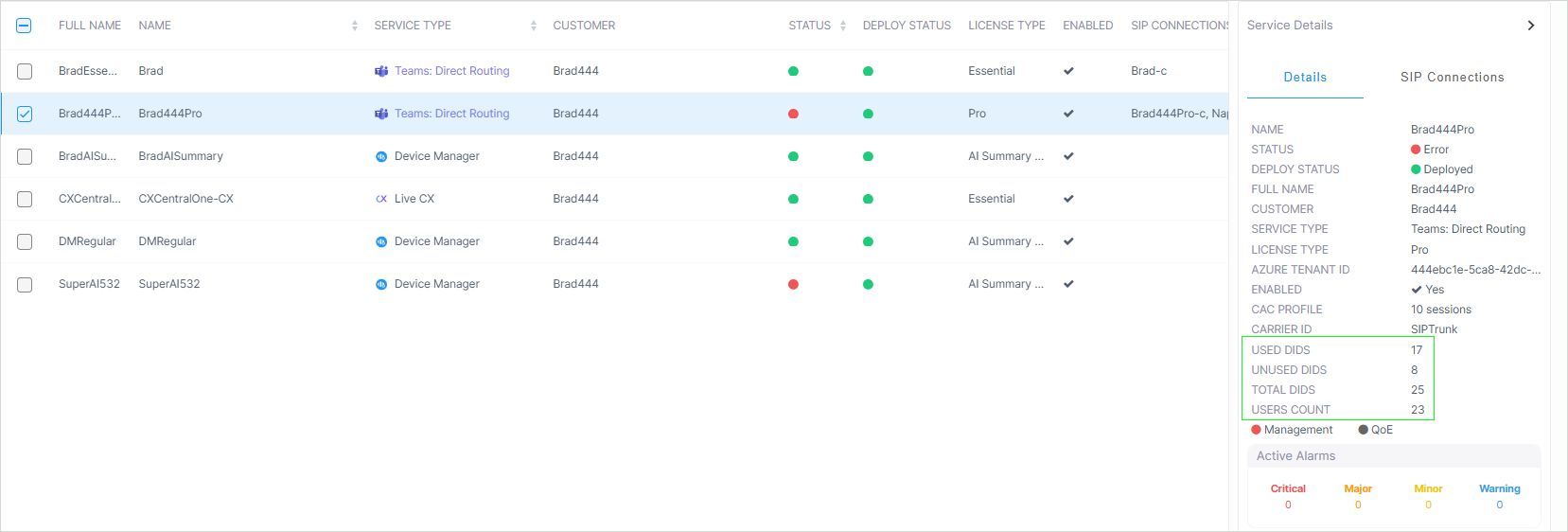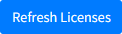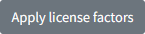Managing User Licenses
The User License page tracks the licenses currently assigned to users for the service, comparing them against the total licenses purchased in their available license pool. Billing is calculated based on aggregated usage data according to a priority level of factors shown below (also described in the example and table below). The priority level is implemented to prevent double counting in the license usage calculation. If a user is configured for more than one of the license factor categories, then the license is calculated based on the factor with the highest priority.
The 'Managed Users-Direct Routing' license factor bears the highest priority in the hierarchy as it directly covers the core feature of the Direct Routing service; allowing M365 tenant end users to make and receive calls through the organization’s Direct Routing infrastructure. Direct Routing licenses directly consume telephony resources and bear the most significant operating costs. The second priority level is the LifeCycle Management which lets you apply M365 configuration templates including number range definitions to your Active Directory Security groups on your tenant. The third level 'Managed Users-By User Interface' refers to manual updates to M365 user properties including Teams Policies, personal details and manual number assignment or removal to the M365 tenant users. The fourth level 'Managed Service Numbers' includes numbers that are loaded globally to the tenant service with a dial plan tag that is different to the dial plan tag of the configured SIP connections. For example, Fax and Auto-attendant and Emergency 911 service numbers. Levels 2-4 represent administrative or supporting actions, therefore their priority weighting is lower. The license factor priority hierarchy is as follows:
| 1. | Managed Users-Direct Routing |
| 2. | *Managed Users-By LifeCycle Management |
| 3. | *Managed Users-By User Interface |
| 4. | *Managed Service Numbers |
| ➢ | To manage user licenses: |
| 1. | In the Service portal Navigation pane, select Monitoring > UMP License. |
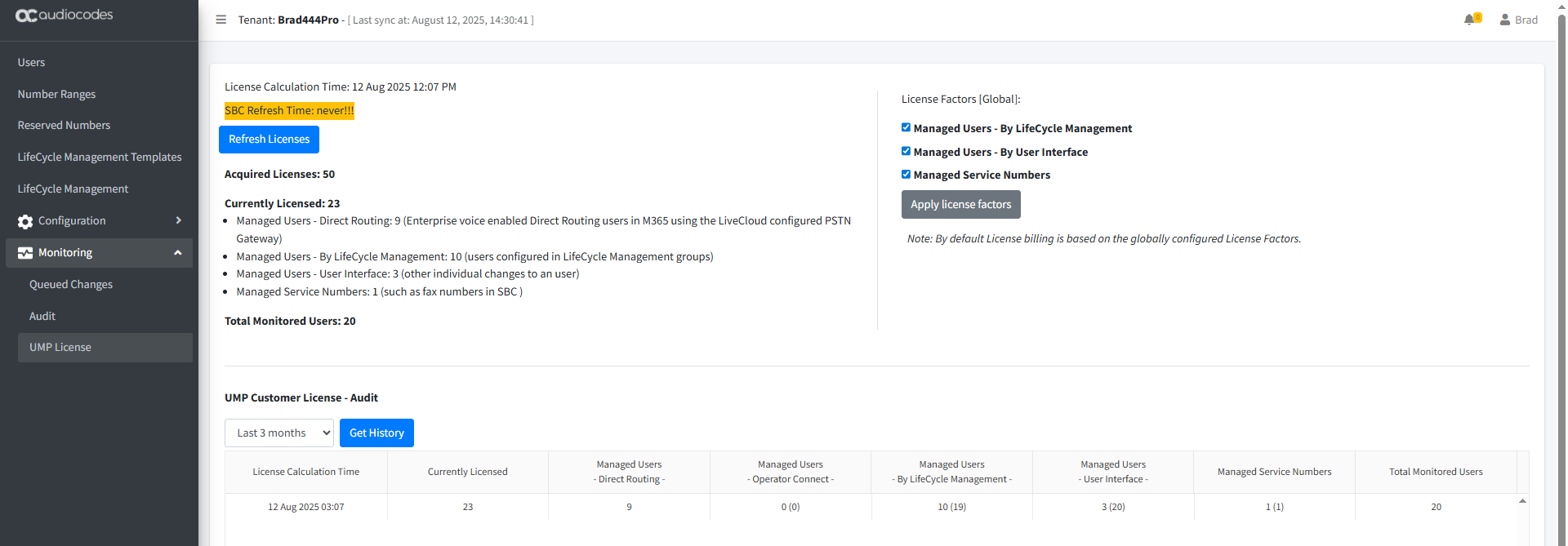
| 2. | Refer to the table below for descriptions of the parameters displayed in this page. |
|
License Factor |
Description |
Priority |
|||||||||
|---|---|---|---|---|---|---|---|---|---|---|---|
|
Acquired Licenses |
Number of licenses purchased by customer and configured in Onboarding wizard. |
- |
|||||||||
|
|
|
|
|||||||||
|
Currently Licensed |
Total number of licenses allocated according to the factors below. |
- |
|||||||||
|
Managed Users-Direct Routing |
Total number of users that comply with the following conditions:
The above configuration may be the result of either Automatic provisioning through LifeCycle Management templates or Manual provisioning of individual M365 user properties. |
1 |
|||||||||
|
*Managed Users-By LifeCycle Management |
Total number of users belonging to a Security Group that is assigned to a configured LifeCycle Management Template whose users do not comply with all the conditions of the Managed Users-Direct Routing factor described above. |
3 |
|||||||||
|
*Managed Users-By User Interface |
Total number of users whose M365 properties have been updated manually who:
|
4 |
|||||||||
|
*Managed Service Numbers |
Total numbers that are have been globally uploaded to the tenant (not assigned to individual users) in the Manage SBC Prefixes page that have a dial plan tag that is different to the dial plan tag of the configured SIP connections (see Load DIDs to Managed Service). These numbers may be typically Service numbers such as those configured for Fax IVR or Emergency numbers. |
5 |
|||||||||
|
Other |
|||||||||||
|
Total Monitored Users |
Total number of users on the M365 customer tenant who are synchronized with Live Platform . The customer is only billed for licensed users and not for monitored users. |
|
|||||||||
|
|
Select this option after performing any of the above described license factor configurations or after clicking the Apply license factors option (see below). |
|
|||||||||
|
|
Click this button after the following License Factors have been configured by the System Administrator either globally or specifically for the service:
Once this action is performed, the license factors are recalculated, and then after refreshing the license (see Refresh Licenses above), the updated data is displayed. |
|
|||||||||
|
UMP Customer License-Audit pane |
|
|
|||||||||
In the example shown in the figure above, an enterprise has purchased 50 licenses. The IT administrator then allocates license with the following composition:
| ■ | 23 Total license factors counted. |
| ■ | 9 license factors counted as Direct Routing.Total users counted with the Managed Users-Direct Routing factor; these users have an attached Online PSTN Gateway 'Brad444Pro.sandbox3.audiocodes.be' with the same value as its mapped SIP Connection, Online Voice Routing Policy 'Unrestricted' and Enterprise Voice 'Enabled' as shown in the figure below. |
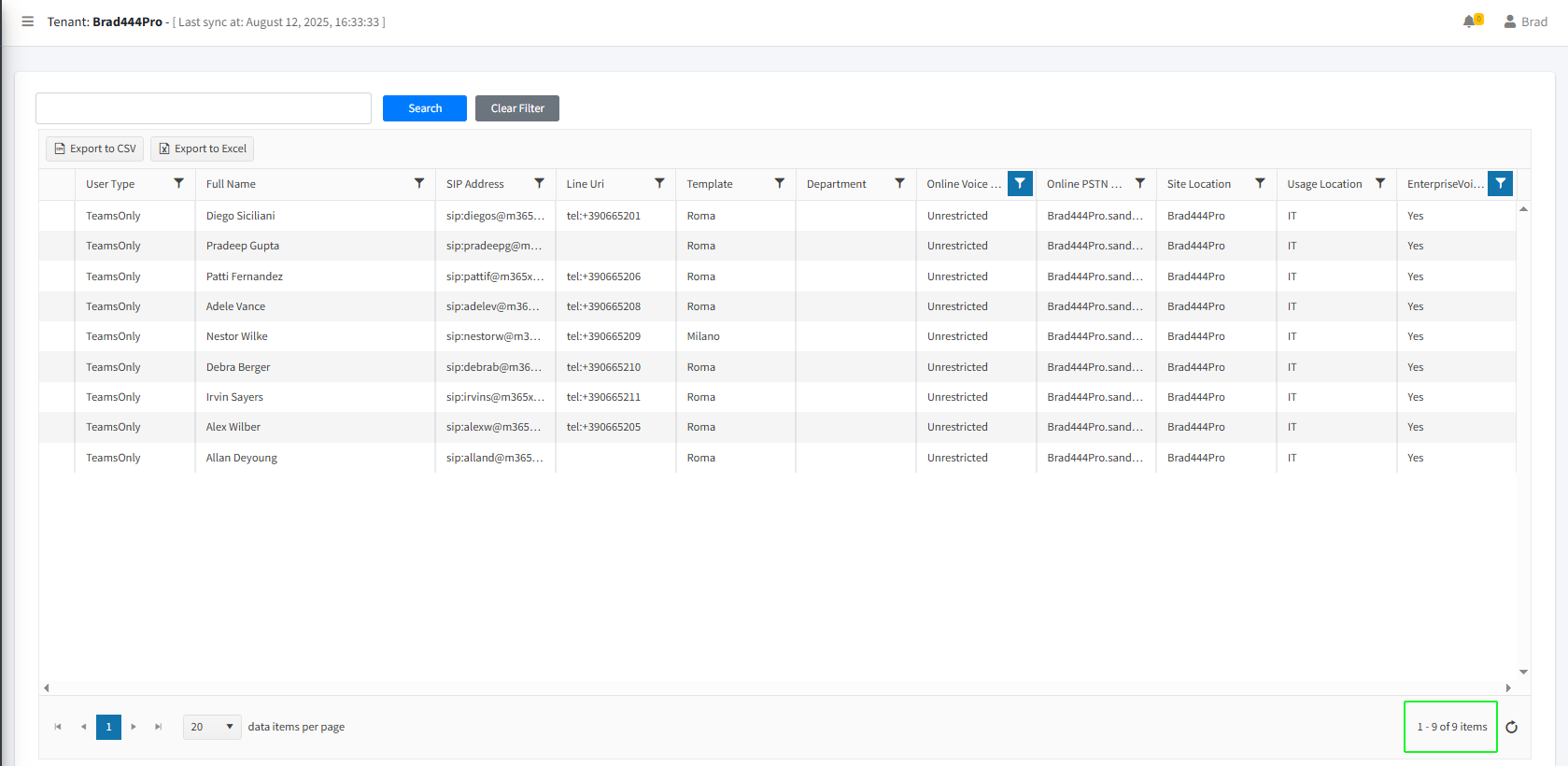
| ■ | 10 license factor counted as LifeCycle Management . Total users that do not have an attached Online PSTN Gateway and Online Voice Routing Policy and Enterprise Voice is not enabled; however belong to a Security Group that is attached to a configured LifeCycle Management template. The figures below shows two Security Groups created on the customer tenant, Sales and Marketing and Retail. Each group is attached to a LifeCycle Management template; Sales and Marketing to Roma and Retail to Milano. In the Sales and Marketing group, there are a total of 10 members, 8 of whom are counted as 'Direct Routing-Managed Users' (highlighted) and 2 members who are aren't (highlighted) (in this case, 'Christie Cline' and 'Grady Archie' are not Monitored Users on the tenant). In the Retail group, there are a total of 9 members, 1 of whom is counted as a 'Direct Routing-Managed User' and 8 who aren't. The label in the UMP Customer License - Audit pane displays 10 (19) indicates that there are a total of 19 who are members of Security Groups that are attached to configured LifeCycle Management templates, 10 of which are users who are assigned with the Managed Users - Direct Routing factor. |
|
LifeCycle Management Template |
Security Group |
Managed Users-Direct Routing Factor |
LifeCycle Management Factor |
Total |
|---|---|---|---|---|
|
Roma |
Sales and Marketing |
8 |
2 |
10 |
|
Milano |
Retail |
1 |
8 |
9 |
|
Total |
|
9 |
10 |
19 |
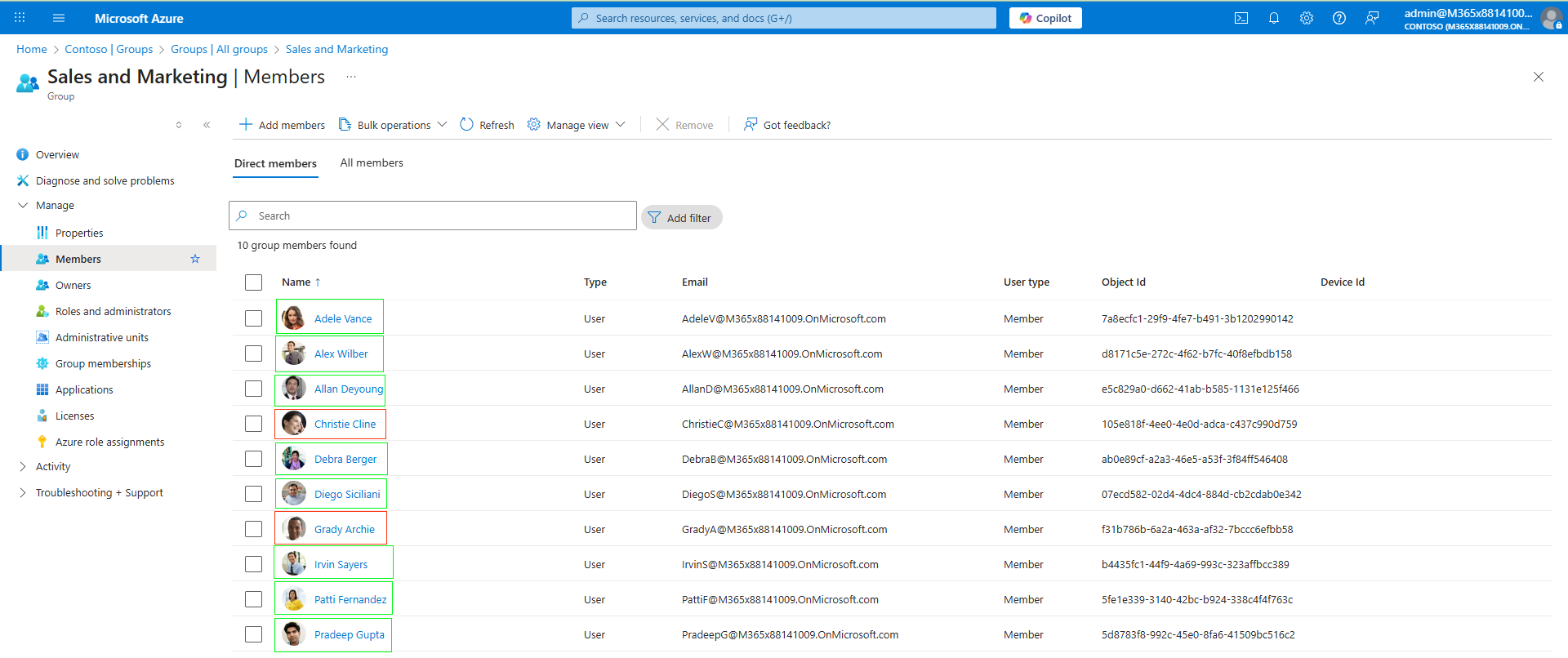
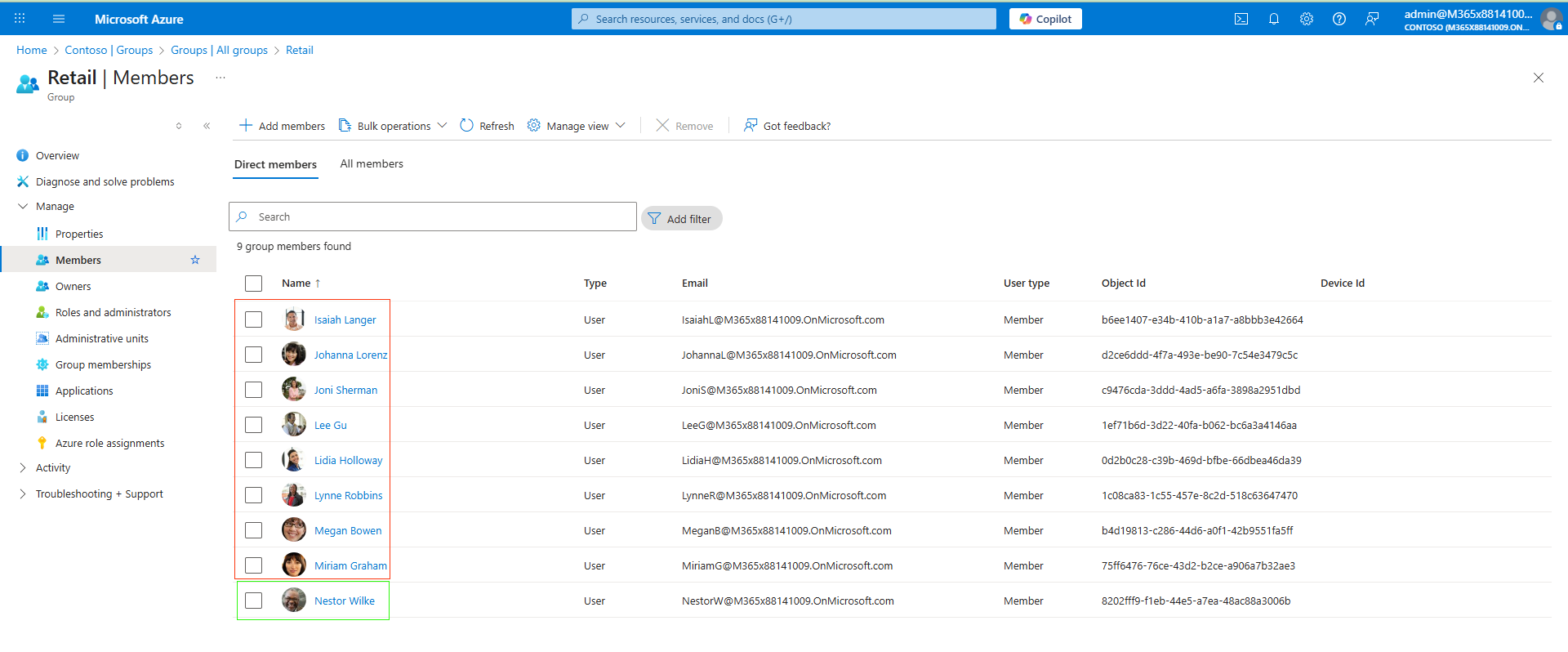
| ■ | 3 license factors are counted as User interface. Total users that do not have an attached Online PSTN Gateway, Online Voice Routing Policy and Enterprise Voice Enabled, do not belong to a Security Group that is attached to a configured LifeCycle Management template; however, a configuration update of their M365 user properties has been performed. For example, an update to the User address or configuration of a Teams Calling Policy or number assignments have been manually added or removed. The label in the UMP Customer License - Audit pane displays 3 (20) indicating 3out of a total of 20 Monitored Users have been assigned with the Managed Users-By User Interface factor. |
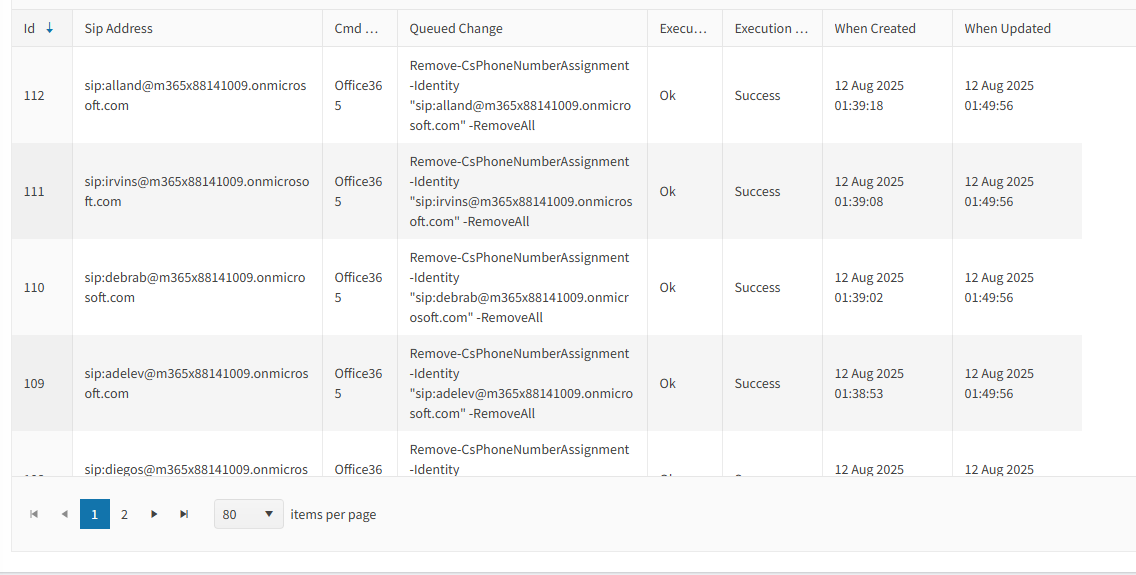
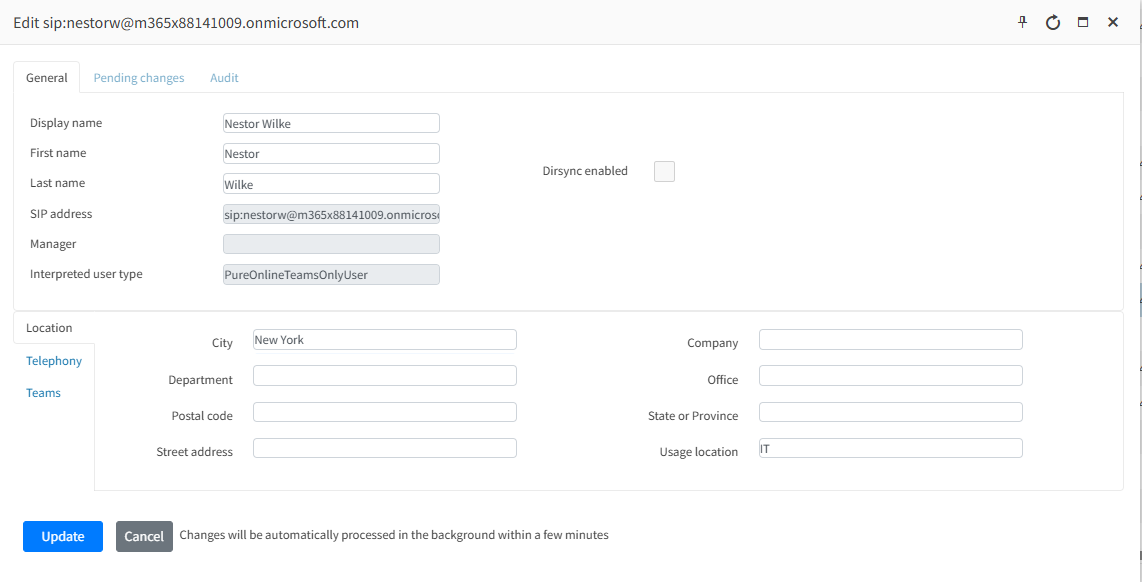
| ■ | 1 license factors counted as Service numbers. This factor counts numbers that are have been globally uploaded to the tenant (not assigned to individual users) in the SIP Connections page and have been assigned a PSTN Gateway tag that is different to the tag of the configured SIP Connections. For example, a Fax number. The label in the UMP Customer License - Audit pane displays 1 (1)that there is a single Service Number that has been uploaded to the tenant. |
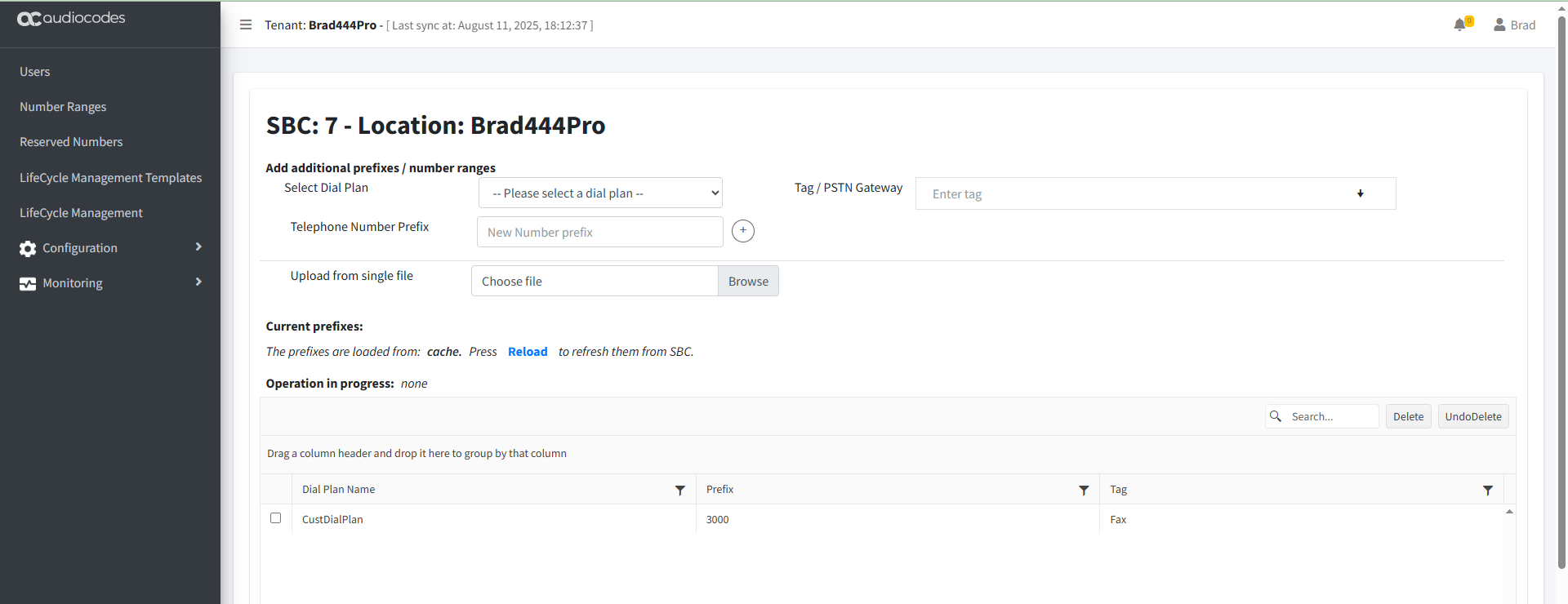
In the next stage, license configuration is updated again. The new composition is displayed in the figure below.
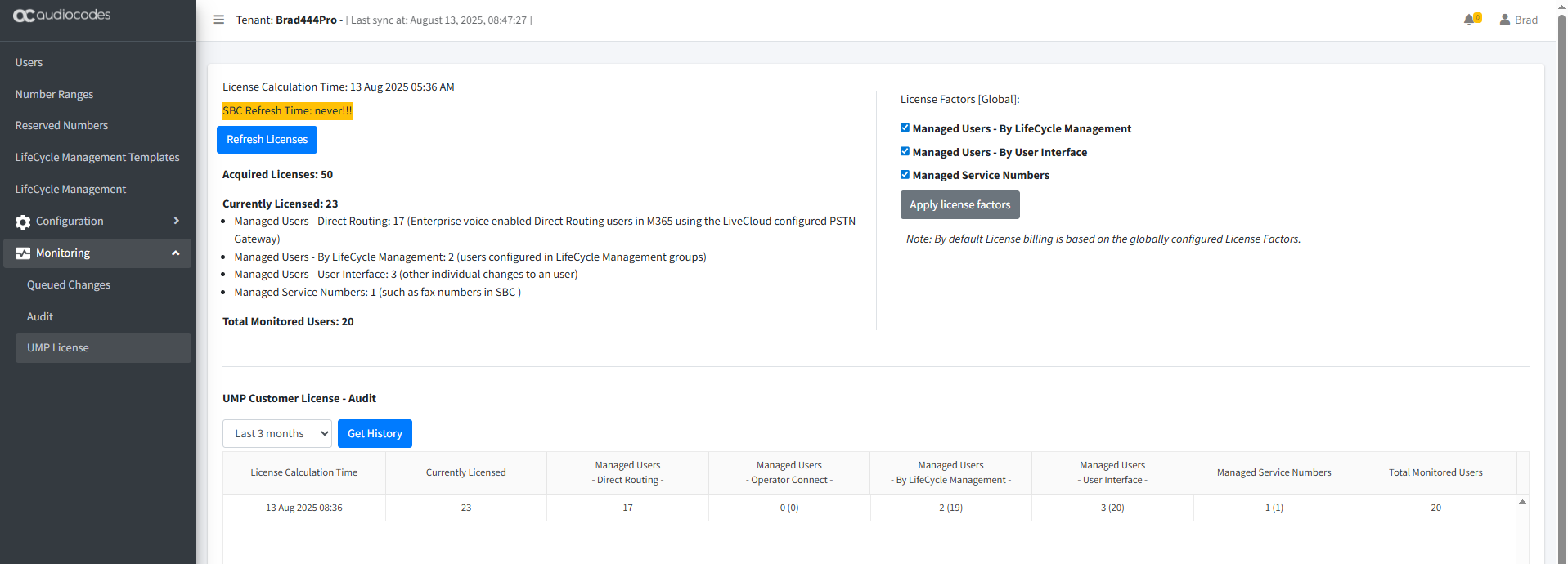
You can confirm the Direct Routing factors by filtering the page with the Enterprise Voice Enabled set to is true.
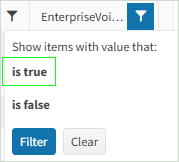
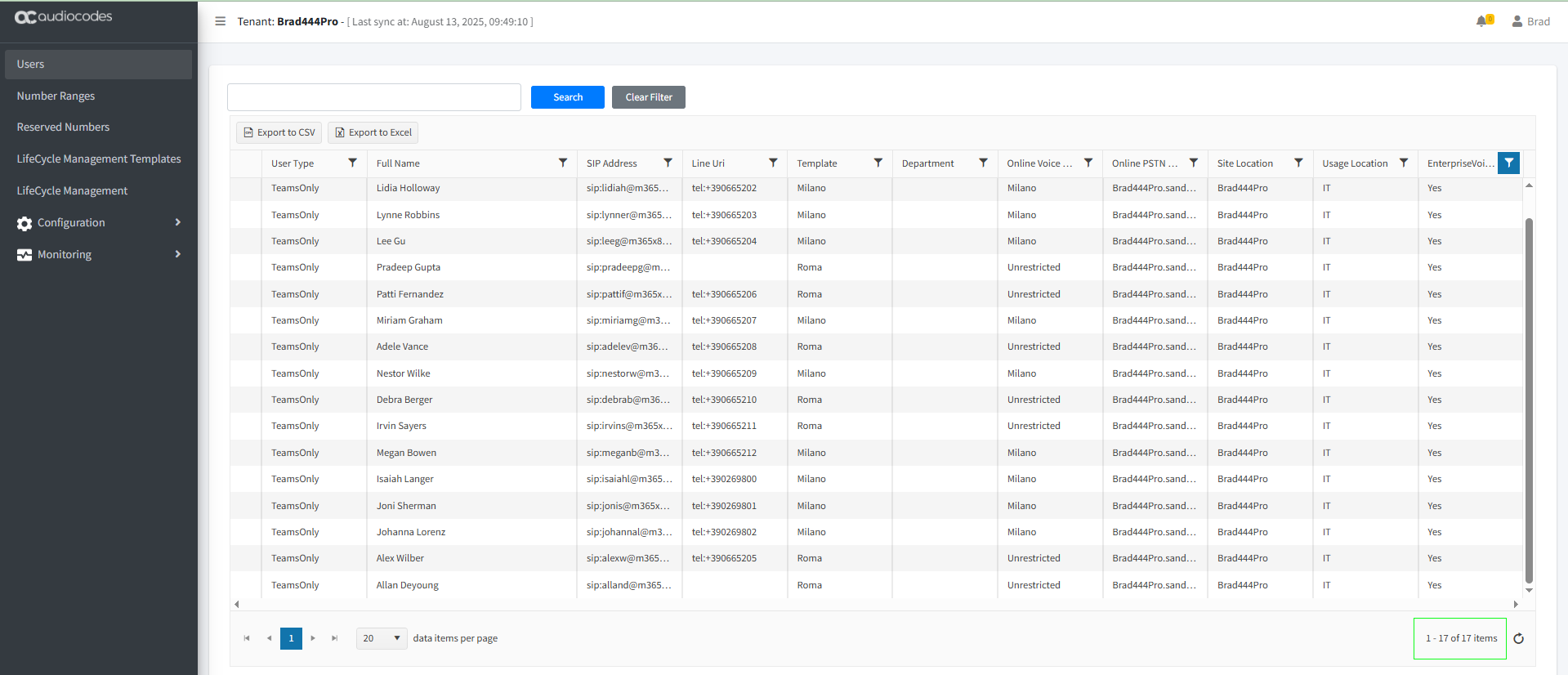
You can confirm the remaining 3 Monitored Users by filtering the page with the Enterprise Voice Enabled set to is false.
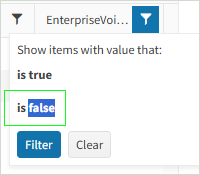

Corresponding data is also shown in the Service Details in the Live Platform Operation Center (see Services Details Quick Glance).